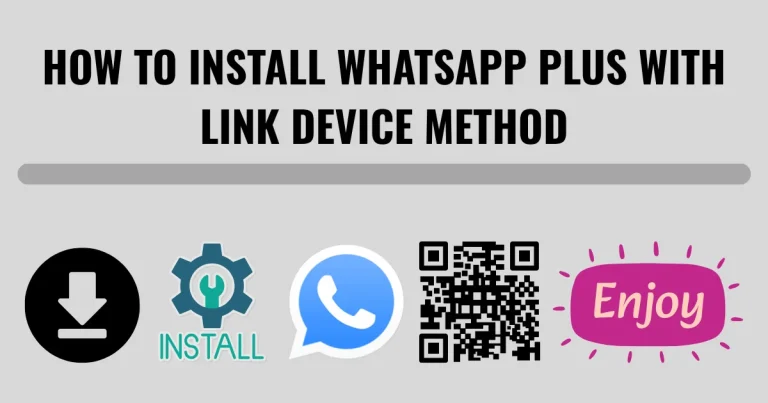How to Disable Google Play Protect to Install WhatsApp Plus
If you’re an Android user wanting to install WhatsApp Plus, a customized version of WhatsApp with extra features, you might run into Google Play Protect. This built-in security tool scans apps for threats but can block WhatsApp Plus. In this guide, we’ll show you how to disable Google Play Protect to install WhatsApp Plus safely and easily.
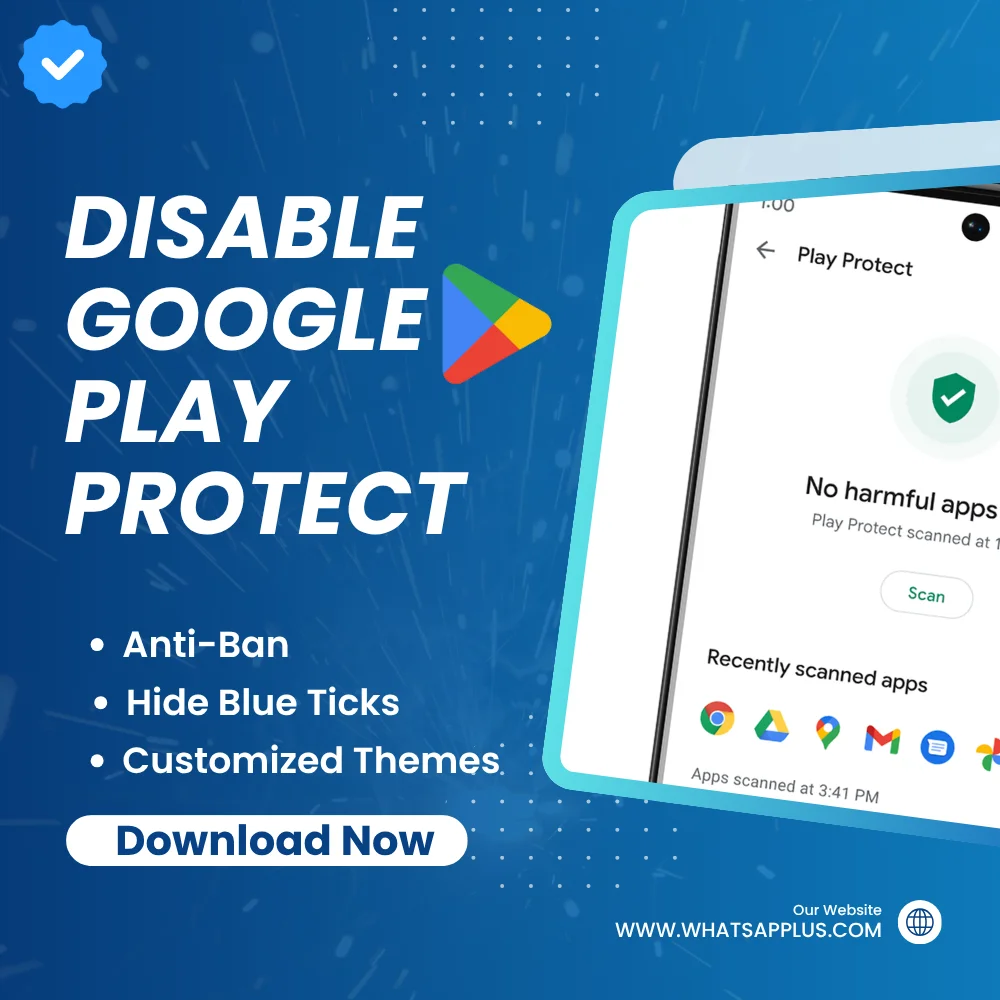
What is Google Play Protect?
Google Play Protect is Android’s built-in security tool that scans apps for malware and harmful behavior. It’s automatically enabled on devices with Google Play Services to keep your device safe from unverified apps. Since WhatsApp Plus is a third-party app not found on the Google Play Store, Play Protect might block it, even from trusted sources. Disabling Play Protect lets you install WhatsApp Plus, but be cautious to ensure your device’s safety.
How to Disable Google Play Protect for WhatsApp Plus?
Here’s a guide to disable Google Play Protect and install WhatsApp Plus on your Android device:
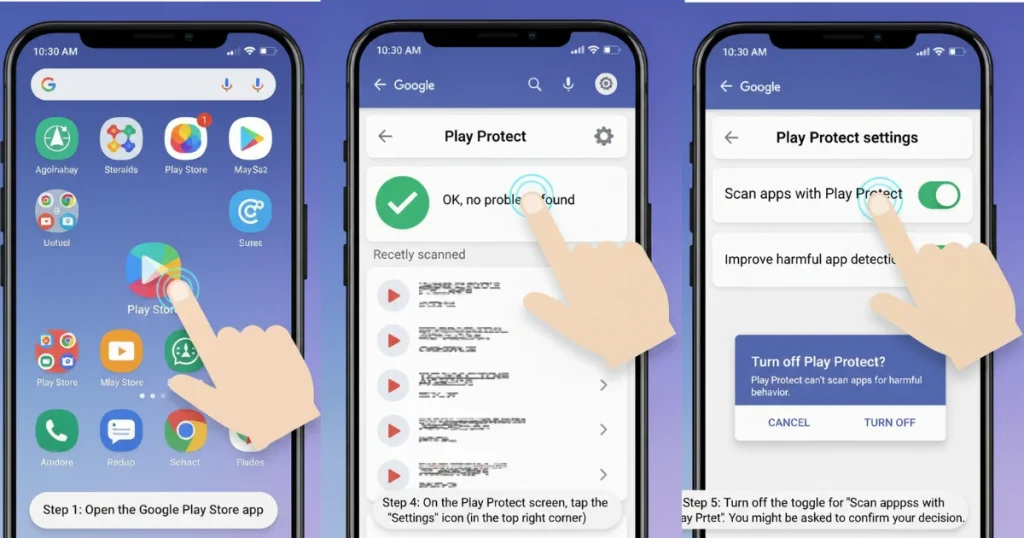
Allow Unknown Sources
- Open Settings on your device.
- Go to Apps, Security, or Apps & Notifications.
- Find Install Unknown Apps or Install apps from unknown sources.
- Select the app (e.g., Chrome or File Manager) you’ll use to download the WhatsApp Plus APK.
- Turn on Allow from this source.
Disable Google Play Protect
- Open the Google Play Store.
- Tap the menu (three lines) or your profile picture.
- Select Play Protect.
- Tap the gear icon.
- Turn off Scan apps with Play Protect (and optionally Improve harmful app detection).
- Confirm any warnings.
Install WhatsApp Plus
- Download the WhatsApp Plus APK from a trusted source (e.g., official website or APKMirror).
- Open the APK file from your Downloads folder or File Manager.
- Tap to install and grant any required permissions (e.g., contacts, storage).
Re-Enable Google Play Protect
- Go back to Play Protect in the Google Play Store.
- Tap the gear icon.
- Turn on Scan apps with Play Protect